Product Page Content Quick Start Guide
Overview
This integration guide provides a brief overview and technical information about:
- Available product content and logo programs
- Subscribing to the service
- How to implement the ContentCast Service into the product pages on your website
Inline Content Overview

Inline Content, part of the ContentCast™ suite of products provided by 1WorldSync Content Solutions, is manufacturer content displayed right on your site's product detail page, without the need for your visitors to click on anything or navigate anywhere else (no pop-ups). In this way, lnline Content guarantees 100% visitor engagement. lnline Content may be as simple as a blurb of text describing the product, or as rich and attractive as a full spread of marketing copy with supporting imagery and videos, photo galleries, datasheets, and more. Syndicating this content to your pages is free.
Available Inline Content
- Inline Manufacturer Content is available for over 150 manufacturers and growing.
- Inline CNET Reviews are also available. Please contact customer support to request upgrade options.
- Inline GameSpot Reviews
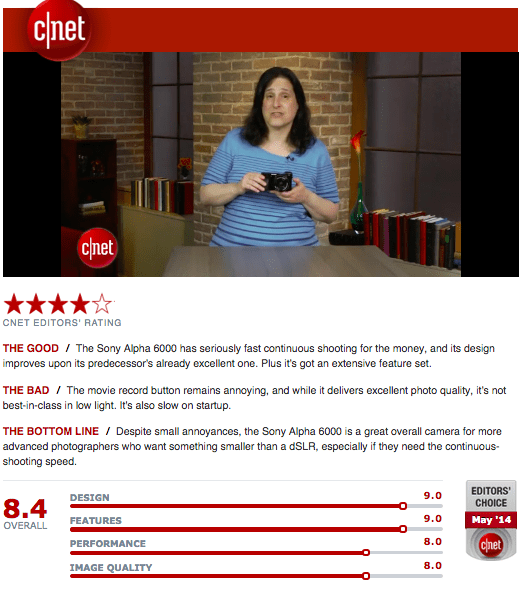
Logo Service Overview
1WorldSync Content Solutions offers a dynamic logo service ("the Logo Service") which is designed to automatically display logos, including expandable logos that offer relevant products, based on product compatibility with manufacturer programs. The Logo Service takes the guess work out of having to determine whether a product is compatible with other manufacturer products. If the product is compatible with supported manufacturer programs, the Logo Service will serve all the compatible logos dynamically in a product overview or landing page and link the logos to additional content such as product promotions, offerings, product tours or videos.
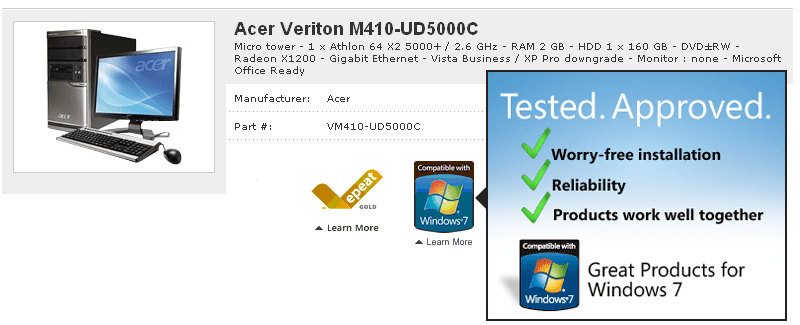
Available Logo Programs
The ContentCast Logo Service is offered to you based on 1WorldSync Content Solutions partnership programs with manufacturers. Currently, the ContentCast Logo Service supports multiple logo programs and includes the following:
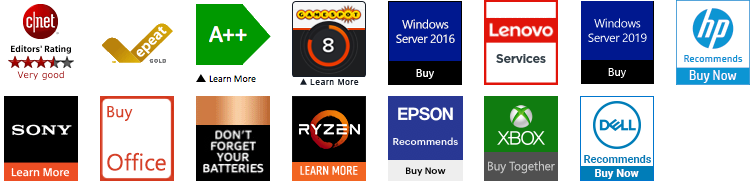
- Microsoft Office - Promotes the sale of Office with compatible systems.
- Microsoft Server - Promotes the sale of Windows Server licenses with Server purchase.
- HP Cross Sell - Promotes the sale of HP Supplies, Care Packs and compatible accessories with a qualifying HP product.
- EU Energy Labels - Returns the product's EU energy ratings, consumption and performance.
- EPEAT® Logos - Returns the product's environmental impact rating or EPEAT® rating.
- CNET Editors Choice and Ratings - Returns the CNET Editors Choice logo or the Star Rating logos.
- DTS - Provides brand awareness specific to products containing DTS technology.
- GameSpot Review Scores - Returns Gamespot review ratings along with rich images and videos for Xbox, PS4 and PC games.
- Sony Recommends - Promotes the sale of compatible Sony products that pair best together.
- Lenovo Accessories - Promotes the sale of compatible Lenovo products that pair best together.
Features
- Low Maintenance implementation allows you to receive upgrades, additional features and increased product coverage without code changes on yourwebsite.
- Allows you to choose your logo size and style dynamically.
- Multi-lingual and localization support.
- Performance Tracking
- Manufacturer Mapping - Supports variations of Manufacturer names such as HP vs Hewlett Packard.
- Customizable hover content based on your preferences such as branding, appearance and behavior to match your website. (Optional)
Requirements
You will need the following in order to begin using the ContentCast Service:
- A registered portal account or Customer ID enabled for ContentCast.
- Optional: Your logo preferences (as described later in this guide).
- Optional: Your hover content preferences.
- Access and permissions to make changes to your website product pages.
To subscribe to ContentCast Service you will need to have a registered portal account at https://portal.cnetcontent.com
For additional programs, please contact your 1WorldSync Sales Representative or contact Support. When contacting your Sales Rep or Customer Support, please include which ContentCast Programs you would like.
Once registered, you will be able to pick up your code from the client portal.
Account Registration
To use ContentCast™ you will need to register for the service at https://portal.cnetcontent.com. After registering, you will receive an email to Confirm your email account and complete registration. You will then be able to complete your account and company profile.
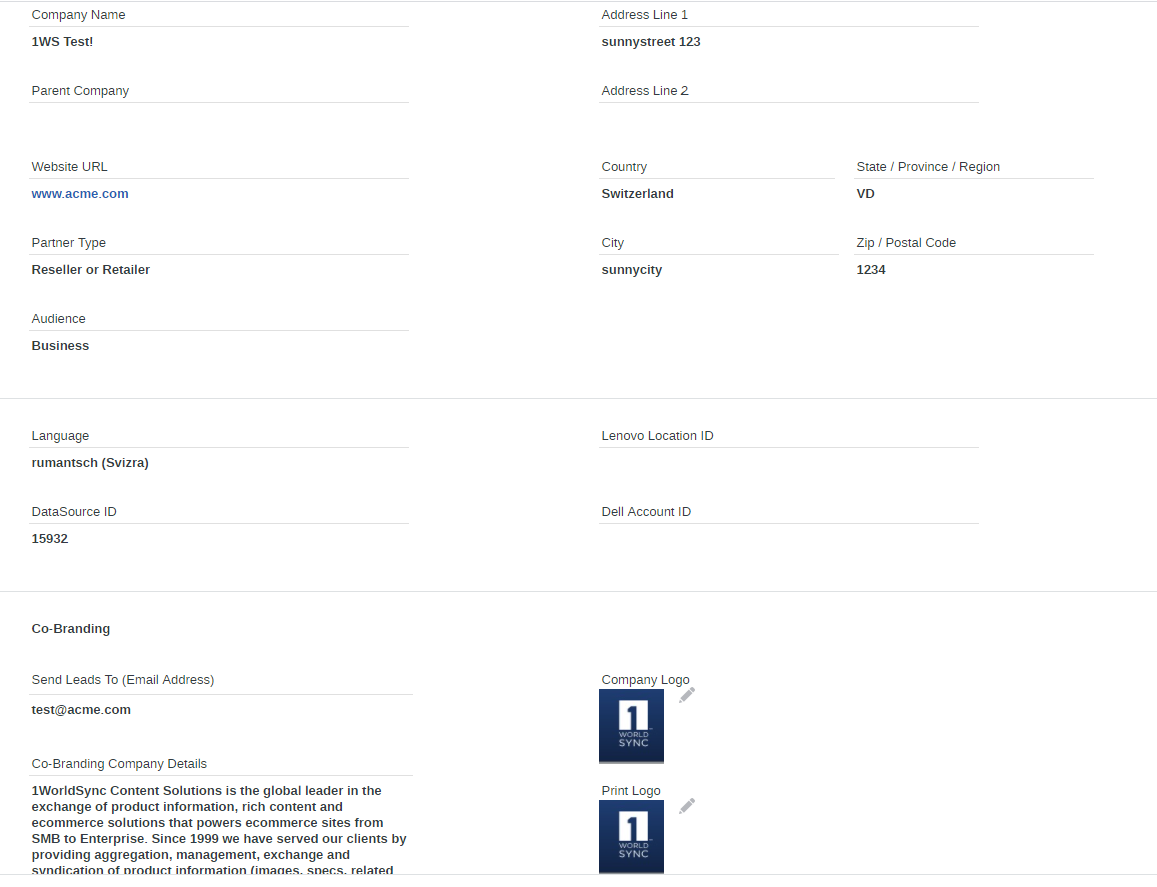
Configure Product Page
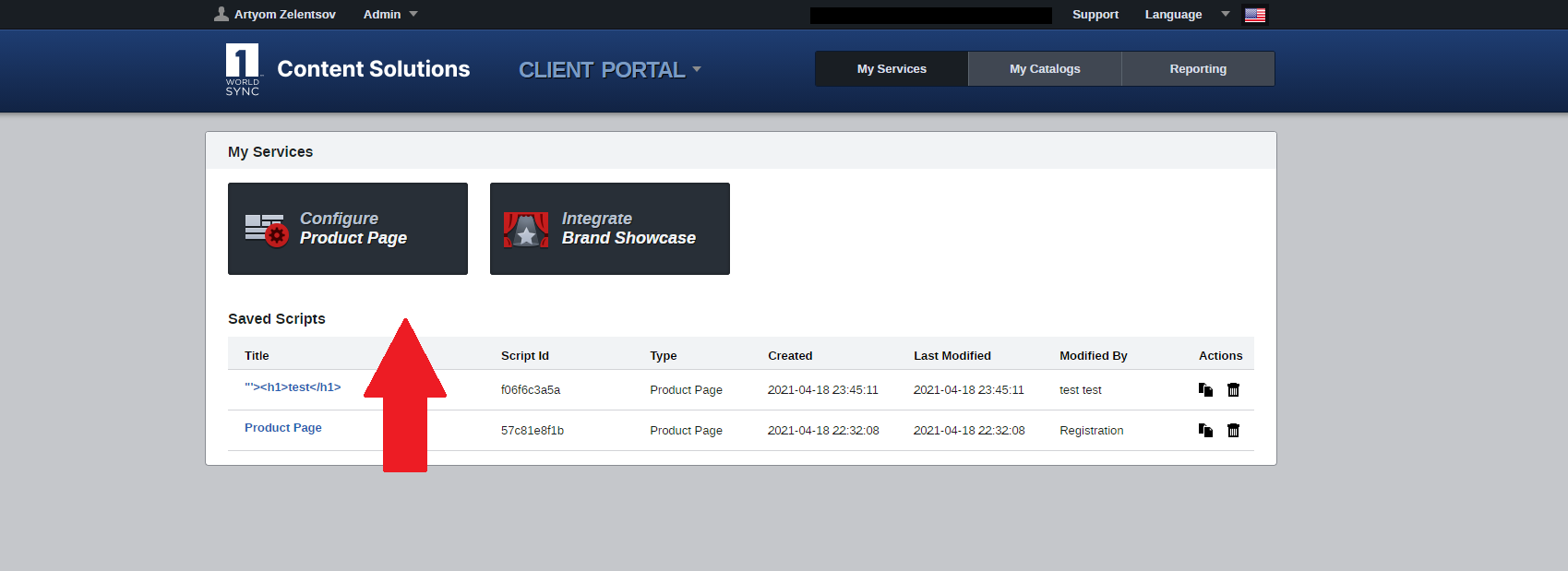
In order to implement the ContentCast Product Page script on your website:
- From the Client Portal, click My Services and choose Configure Product Page
- Name your Product Page script such as "Acme.com - Product Page"
- From the Product Page Settings, you will see a number of available product page components.
- Enable Inline Content and Logo Services
- Click Get Code to get the script.
Example
<div id="ccs-logos"></div>
<div id="ccs-product-details"></div>
<div id="ccs-inline-content"></div>
<script type='text/javascript'>
var ccs_cc_args = ccs_cc_args || [];
// Acme.com - Product Page
// ccs_cc_args.push(['cpn', 'CPN']);
ccs_cc_args.push(['mf', 'MANUFACTURER_NAME']);
ccs_cc_args.push(['pn', 'MANUFACTURER_PART_NUMBER']);
// ccs_cc_args.push(['upcean', 'UPC_EAN_CODE']);
// ccs_cc_args.push(['ccid', 'CATALOG_CODE']);
ccs_cc_args.push(['lang', 'LANGUAGE']);
ccs_cc_args.push(['market', 'MARKET']);
(function () {
var o = ccs_cc_args; o.push(['_SKey', 'CUSTID']); o.push(['_ZoneId', 'abcd1234']);
var sc = document.createElement('script'); sc.type = 'text/javascript'; sc.async = true;
sc.src = ('https:' == document.location.protocol ? 'https://' : 'http://') + 'cdn.cnetcontent.com/jsc/h.js';
var n = document.getElementsByTagName('script')[0]; n.parentNode.insertBefore(sc, n);
})();
</script>
- The script example above is for demo purposes and will not work. Use the code from the Get Code page.
- Replace all variable values in CAPS with actual values.
- We recommend placing the <script> tag near the bottom of your product page as best practice. You will need to keep the div tags in the location where you want the content appear.
Query Parameters
The script can accept a list of parameters to identify the product, customize the output, and define preferences. See below for the standard list:
| Parameter | Description | Examples |
|---|---|---|
| mf
pn |
mf = Manufacturer Name and pn = Manufacturer Part Number of the product being requested.
Both mf and pn must be passed together as a pair. Both parameter values must be URL encoded. See "#Requesting by Manufacturer Name and Manufacturer Part Number" for more information. |
ccs_cc_args.push(['mf', 'Sony ']);
ccs_cc_args.push(['pn', 'SLTA77V ']); |
| upcean | upcean = UPC or EAN of the product being requested. | ccs_cc_args.push(['upcean', '4718235409951 ']); |
| lang | 2 letter ISO 639.1 language code that should be returned. Default is "en" for English.
See "#Specifying Language/Locale" for more information. |
ccs_cc_args.push(['lang', 'en ']);
|
| market | Required. ISO 3166-1 alpha-2 Two letter country code of the market. See "#Specifying Language/Locale" for more information. | ccs_cc_args.push(['market', 'US ']); |
Inline Content
Enrich and make your product page pop with 1WorldSync Content Solutions Inline Content. Inline Content may be as simple as a blurb of text describing the product, or as rich and attractive as a full spread of marketing copy with supporting imagery and videos, photo galleries, datasheets, and more.
Implementing Inline Content on your site’s product pages involves adding just one snippet of code and a DIV container where the content should return.
If you use an existing container, you may choose to display the content as one of three behaviors: 1) replace, 2) insert before, or 3) insert after existing content. This can be configured in the Product Page - Inline Content Settings page within the Client Portal.

The Default DIV:
<div id="ccs-inline-content"></div>
When localized content is not available for the requested language, no inline content will appear.
Inline CNET Reviews
1WorldSync Content Solutions can enable reviews as inline content on a product details page for a partner reseller/distributor website. Inline Content consists of a full text review that can include pictures, links, videos and more.
Content Setup and Installation
Upon completion and submission of each step in this registration process, a member of our support team will follow up with the partner to provide their credentials to the Logo Service and additional information to integrate the service on their website. You will need to add the JavaScript to your product page in order for Inline Content to appear. See Getting Started
Placement on a Web Page
Inline Content is rendered when the Logo Service code is added to the product page and the DIV tag is added inside <body></body> in the desired location. When a product details page includes tabbed content, the DIV tag is typically best added toward the top of the first tab (possible tab names include "CNET Review", "CNET Editors' Review", "Review", etc.)
The DIV:
<div id="ccs-inline-content"></div>
If you want to split inline content from the Inline review:
<div id="ccs-cnet-reviews"></div>
Note:
- The area that your Inline Content DIV is placed must have a minimum width of 672 pixels.
- CNET Reviews are currently available in English only. When localized content is not available for the requested language, no inline content will appear.
Detailed Integration Guides with more information on individual logo programs and tracking are available upon request.