Logo Program Quick Start Guide
Requirements
You will need the following in order to begin using the ContentCast Service:
- A registered portal account or Customer ID enabled for ContentCast.
- Optional: Your logo preferences (as described later in this guide).
- Optional: Your hover content preferences.
- Access and permissions to make changes to your website product pages.
To subscribe to ContentCast Service you will need to have a registered portal account at http://portal.cnetcontent.com
For additional programs, please contact your CNET Sales Representative or contact Support. When contacting your Sales Rep or Customer Support, please include which ContentCast Programs you would like.
Once registered, you will be able to pick up your code from the client portal.
Account Registration
To use ContentCast™ you will need to register for the service at https://portal.cnetcontent.com. After registering, you will receive an email to Confirm your email account and complete registration. You will then be able to complete your account and company profile.
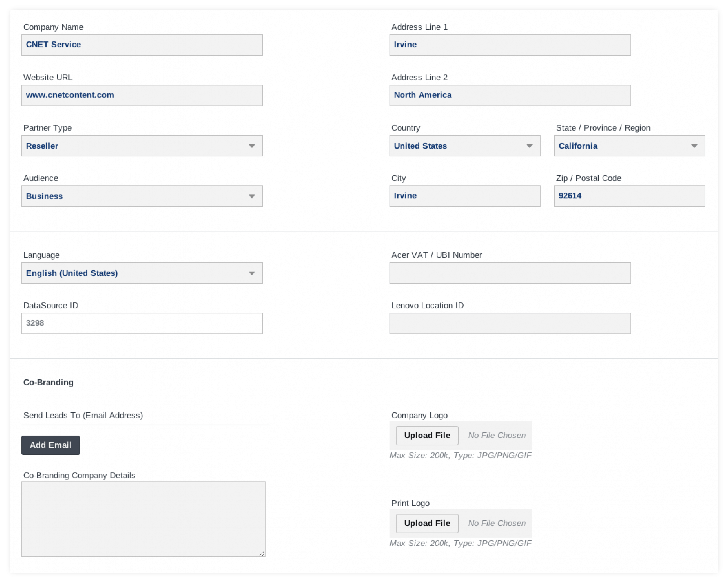
Configure Product Page
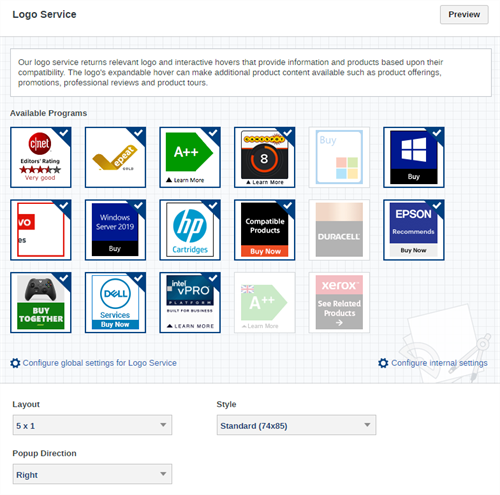
In order to implement the ContentCast Product Page script on your website:
- From the Client Portal, click My Services and choose Configure Product Page
- Name your Product Page script such as "Acme.com - Product Page"
- From the Product Page Settings, you will see a number of available product page components.
- Enable Inline Content and Logo Services
- Click Get Code to get the script.
Example
<div id="ccs-logos"></div>
<div id="ccs-product-details"></div>
<div id="ccs-inline-content"></div>
<script type='text/javascript'>
var ccs_cc_args = ccs_cc_args || [];
// Acme.com - Product Page
// ccs_cc_args.push(['cpn', 'CPN']);
ccs_cc_args.push(['mf', 'MANUFACTURER_NAME']);
ccs_cc_args.push(['pn', 'MANUFACTURER_PART_NUMBER']);
// ccs_cc_args.push(['upcean', 'UPC_EAN_CODE']);
// ccs_cc_args.push(['ccid', 'CATALOG_CODE']);
ccs_cc_args.push(['lang', 'LANGUAGE']);
ccs_cc_args.push(['market', 'MARKET']);
(function () {
var o = ccs_cc_args; o.push(['_SKey', 'CUSTID']); o.push(['_ZoneId', 'abcd1234']);
var sc = document.createElement('script'); sc.type = 'text/javascript'; sc.async = true;
sc.src = ('https:' == document.location.protocol ? 'https://' : 'http://') + 'cdn.cnetcontent.com/jsc/h.js';
var n = document.getElementsByTagName('script')[0]; n.parentNode.insertBefore(sc, n);
})();
</script>
Note:
- The script example above is for demo purposes and will not work. Use the code from the Get Code page.
- Replace all variable values in CAPS with actual values.
- We recommend placing the <script> tag near the bottom of your product page as best practice. You will need to keep the div tags in the location where you want the content appear.
Query Parameters
The script can accept a list of parameters to identify the product, customize the output, and define preferences. See below for the standard list:
| Parameter | Description | Examples |
|---|---|---|
| mf
pn |
mf = Manufacturer Name and pn = Manufacturer Part Number of the product being requested.
Both mf and pn must be passed together as a pair. Both parameter values must be URL encoded. See "#Requesting by Manufacturer Name and Manufacturer Part Number" for more information. |
ccs_cc_args.push(['mf', 'Sony']);
ccs_cc_args.push(['pn', ' SLTA77V']); |
| upcean | upcean = UPC or EAN of the product being requested. | ccs_cc_args.push(['upcean', '4718235409951']); |
| lang | 2 letter ISO 639.1 language code that should be returned. Default is "en" for English.
See "#Specifying Language/Locale" for more information. |
ccs_cc_args.push(['lang', 'en']); |
| market | Required. ISO 3166-1 alpha-2 Two letter country code of the market. See "#Specifying Language/Locale " for more information. | ccs_cc_args.push(['market', 'US']); |