Type of Service
|
Type of Catalog MFC / PRC Creation & Upload Catalog Request & Download Full Catalog Request |
Type of catalog
Pull (Catalogue base)
The catalog of data delivered is defined by the catalog requested by the customer.
Request process: to request products, customers will have to provide 1WorldSync with their catalog in a specific format. Two specific
tab-delimited text files should be created and uploaded in a speficic folder of your ftp account.
Push (Supplier or Market base)
The catalog of data is defined by the choice of a distributor or all Skus existing on one market. No request files need to be uploaded. The only action
required is the request of catalog.
Catalog Request & Download
Catalog request «ACK»
- The request of a new catalogue is initiated by the customer by deleting the file named «dataout.txt» placed in the folder named «ACK» in the ftp account.
- The new catalogue will be delivered in the folder named «Download» of the ftp account.
- The new catalogue is delivered in the next distribution cycle. 1WorldSync Content Solutions initiates one distribution cycle per day from Tuesday until Friday and one during the week-end.
Example: if the flag dataout.txt is deleted in the afternoon of day 1, the next catalogue will be created by the
distribution cycle of day 2 and will be available at the end of this distribution cycle, the same day.
1WorldSync recommends that you request catalog updates on a daily basis to take advantage of new product data and any data corrections made by 1WorldSync. Irregular updates can lengthen your perception of 1WorldSync fulfillment time and prevent us from delivering data error corrections.
Download
- Product datasheets are distributed following a customer request in a zip file named «download.zip» containing the necessary files to create and maintain a data base.
- The «download.zip» file is provided to the customer in an ftp account.
- Following the opening of an account the first catalogue is automatically provided to the customer by 1WorldSync
- Content Solutions. The next catalogues will be delivered based on a customer request.
- Each catalogue created is named «download.zip» and replaces the previous one in the folder named «Download» placed in the ftp account. The previous catalogue will be archived for the duration of one month and place in the subfolder named «Archive».
Full catalog delivery
On this page, you can request a full Download.zip generation. Your request must be submitted before Saturday morning 3 am CET for a planned delivery on the following Monday.
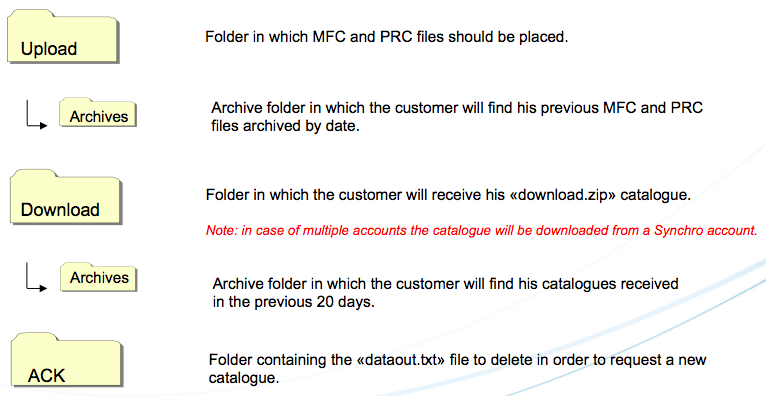
MFC / PRC Files Creation
Files Definition
Product requests require two files to be uploaded:
- MFC File – Indicates the manufacturers whose products are being requested.
- PRC File – Identifies the products being requested.
Files Structure
Both MFC and PRC files need to be in tab-delimited text format to be processed by 1WS’ production system.
All fields in the MFC / PRC files (except the 6th field, for UPC/EAN codes) should not be empty and should not
have the values “NULL” or “N/A”.
The 6th field in the PRC file, for UPC/EAN codes, is optional and can be left empty.
MFC File
MFC files consist of two fields:
- Manufacturer Code – indicates the manufacturers in your catalog. This field has a 40 character imit.
- Manufacturer Name – includes manufacturer names associated with the codes. This field has a 255 character limit. MFC / PRC Files Creation Guide
Example:
KNG Kingston Technology
LEN Lenovo
123 Microsoft
If there are no manufacturer codes in your catalog, then the manufacturer’s name can be used twice (for the
code as well as the name), as long as the code does not exceed the 40 character limit.
Example:
Kingston Technology Kingston Technology
Lenovo Lenovo
Microsoft Microsoft
PRC File
PRC files consist of five required fields and one optional field:
- Action – Use "A" to request a product or "D" to remove a product from your catalog.
- Manufacturer Code – Use the same codes that identify your vendors in the MFC file.
- Manufacturer Part Number – This field has a 40 character limit.
- Cust SKU – This is your internal product identifier. This field has a 40 character limit.
- Short Product Description - This field has a 100 character limit.
- UPC/EAN Codes – This is an optional field and is the only field that can be left empty.
- The UPC/EAN codes should be entered in this format:
<UPCEAN>345894386594</UPCEAN> where 345894386594 is the UPC code.
Here’s an example, when products are being requested (added):
A KNG SKC100S3/480G 67891 KINGSTON 480GB
A LEN 43493KU 12345 ThinkPad T510
A IBM ZRS1NUS 54321 x3850, 2xCPU <UPCEAN>94532145689</UPCEAN>
A 123 GMF-00093 35732 Microsoft Wireless Mobile Mouse 3500
This is an example for when products are being deleted:
D LEN 43497LU 12789 ThinkPad T510
Note: when only the UPC/EAN code is available, the p/n column should be left empty. Otherwise any reference used in this column will be considered as the p/n and no mapping will be done on the UPC/EAN code.
File Name Format
MFC files are named as follows:
- MFC0xxxx.000
This format is comprised of “MFC0”, then your four-digit account number ("xxxx"), then a sequentially numbered
extension (start with "000", then “001”, “002” etc.).
PRC files are named like this:
- PRC0xxxx.000
Use “PRC0”, then your four-digit account number ("xxxx"), then a sequentially numbered extension (start with
“000” then “001”, “002” etc.).
The extensions at the end of the file names will help you to keep track of your FTP uploads.
Example:
Account ID: C01234
The initial MFC/PRC files would be named as:
MFC01234.000
PRC01234.000
The next MFC/PRC files will be named as:
MFC01234.001
PRC01234.001
MFC01234.002
PRC01234.002
Upload
The files should be uploaded to the FTP site ftp://ftp.cnetcontentsolutions.com/ using your FTP account credentials.
The files should be uploaded to the folder “upload”.
Once the files are processed, they will be automatically moved to the folder “archive”.
If you do not know your Username and Password, you can contact the 1WorldSync Content Solutions Customer Support.
