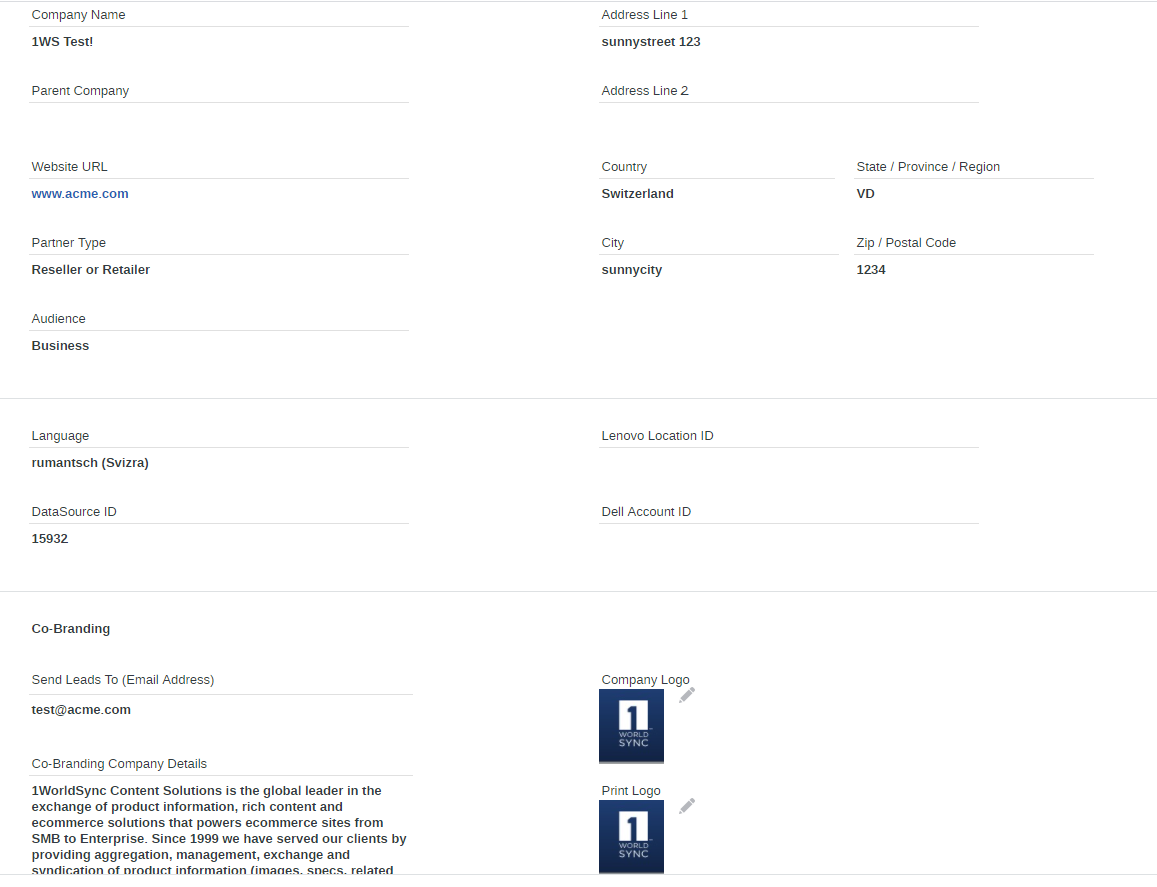Getting Started
This guide will help you get up and running with rich product page content in no time!
Register for an account
To use ContentCast, you will need to register for the service at portal.cnetcontent.com. You can also be invited by an existing user within your company.
-
Enter your email address.
-
Complete your profile and company information
-
You will receive an email with a link to "Confirm your email account" and complete registration.
Configure a Product Page Script
-
From the My Services page, choose Configure Product Page
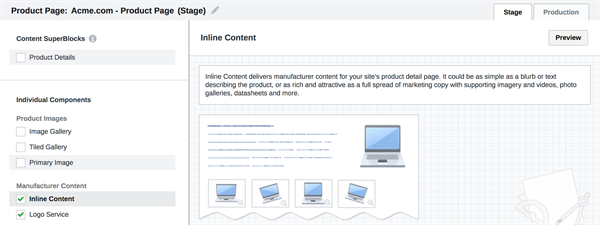
-
Name your Product Page script such as "Acme.com - Product Page"
-
From the Product Page Settings, you will see a number of available product page components. Make sure Inline Content and Logo Services are already checked
-
Click Get Code to get the script
-
Copy the code provided
Integrate the code
From the Get Code screen (in the previous step), you will receive your unique code for your website.
Example:
<div id="ccs-logos"</div>
<div id="ccs-inline-content"</div>
<script type='text/javascript'>
var ccs_cc_args = ccs_cc_args || [];
// Acme.com - Product Page
// ccs_cc_args.push(['cpn', 'CPN']);
ccs_cc_args.push(['mf', 'MANUFACTURER_NAME']);
ccs_cc_args.push(['pn', 'MANUFACTURER_PART_NUMBER']);
// ccs_cc_args.push(['upcean', 'UPC_EAN_CODE']);
ccs_cc_args.push(['lang', 'LANGUAGE']);
ccs_cc_args.push(['market', 'MARKET']);
(function () {
var o = ccs_cc_args; o.push(['_SKey', 'CUSTID']); o.push(['_ZoneId', 'ABCD1234']);
var sc = document.createElement('script'); sc.type = 'text/javascript'; sc.async = true;
sc.src = ('https:' == document.location.protocol ? 'https://' : 'http://') + 'cdn.cnetcontent.com/jsc/h.js';
var n = document.getElementsByTagName('script')[0]; n.parentNode.insertBefore(sc, n);
})();
</script>
- Paste the code into the product page template of your website.
- The first two div containers should be placed where you want the content to appear.
- The script tag can be placed either within the head tags or as the last element in your page template.
- Replace all variable values in CAPS with the dynamic variables used by your website for CPN, Manufacturer Name, Manufacturer Part Number, Language
and Market.
- Save changes to your product page template.
Next Step: Measure your results
Recommended User Guides